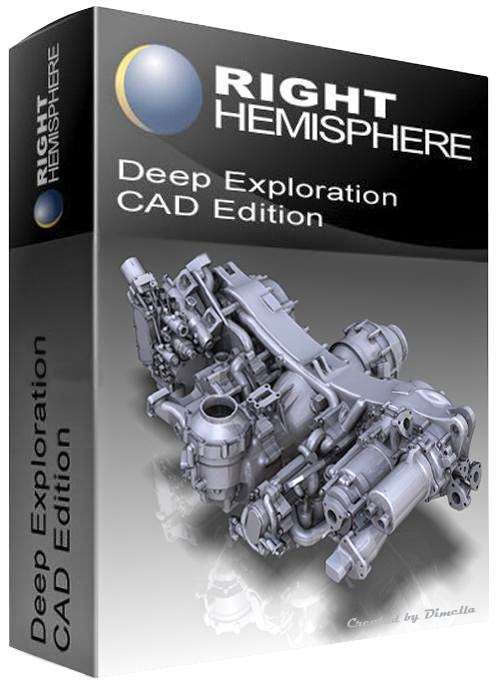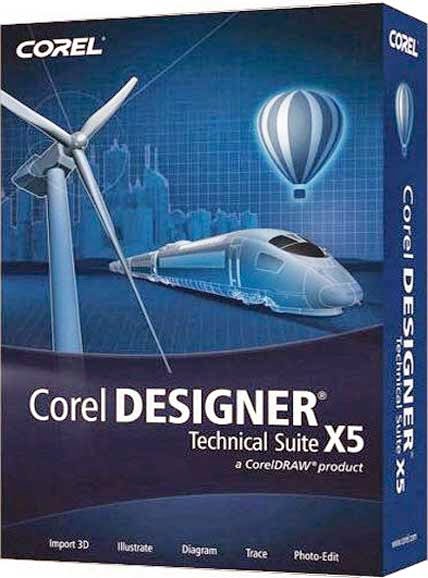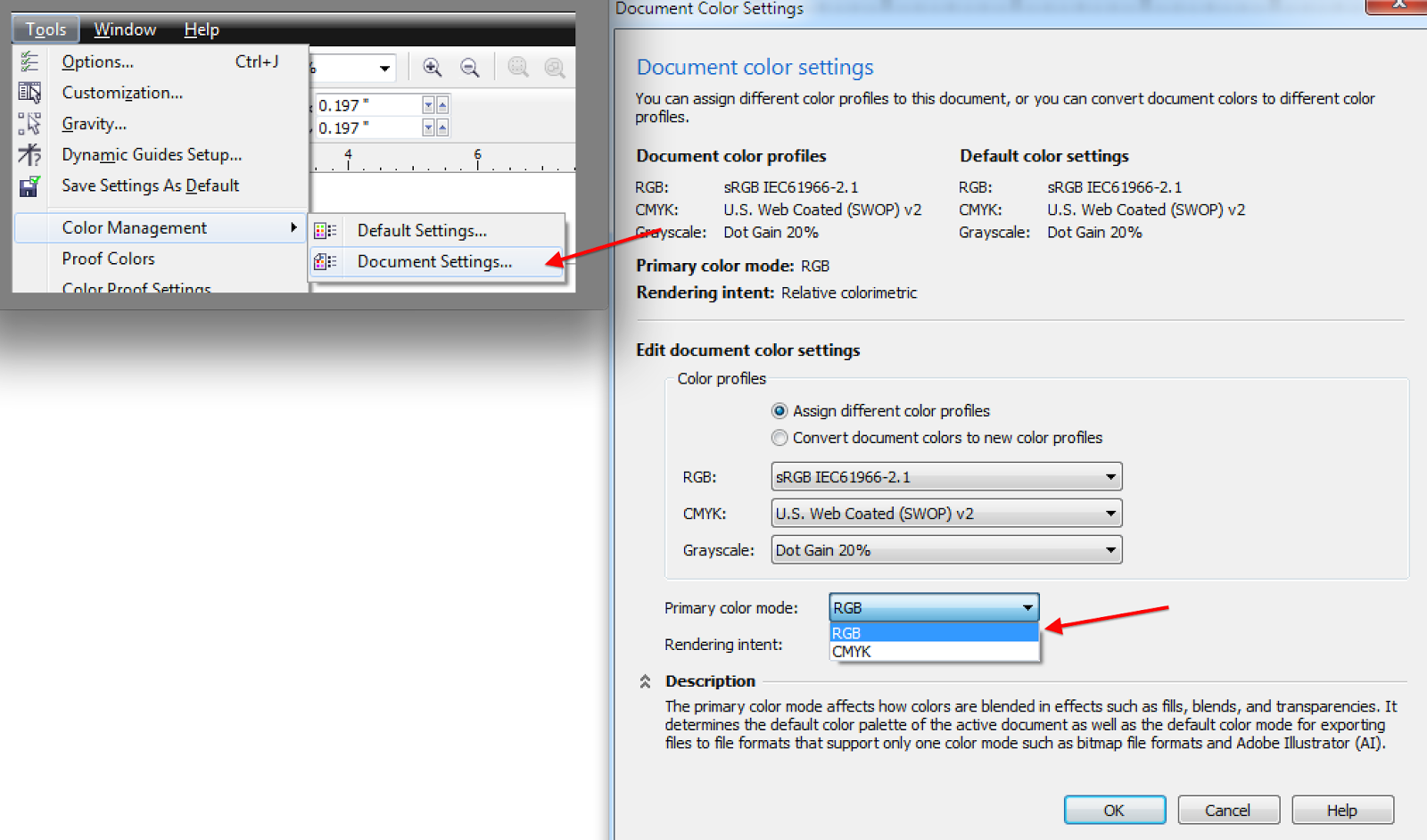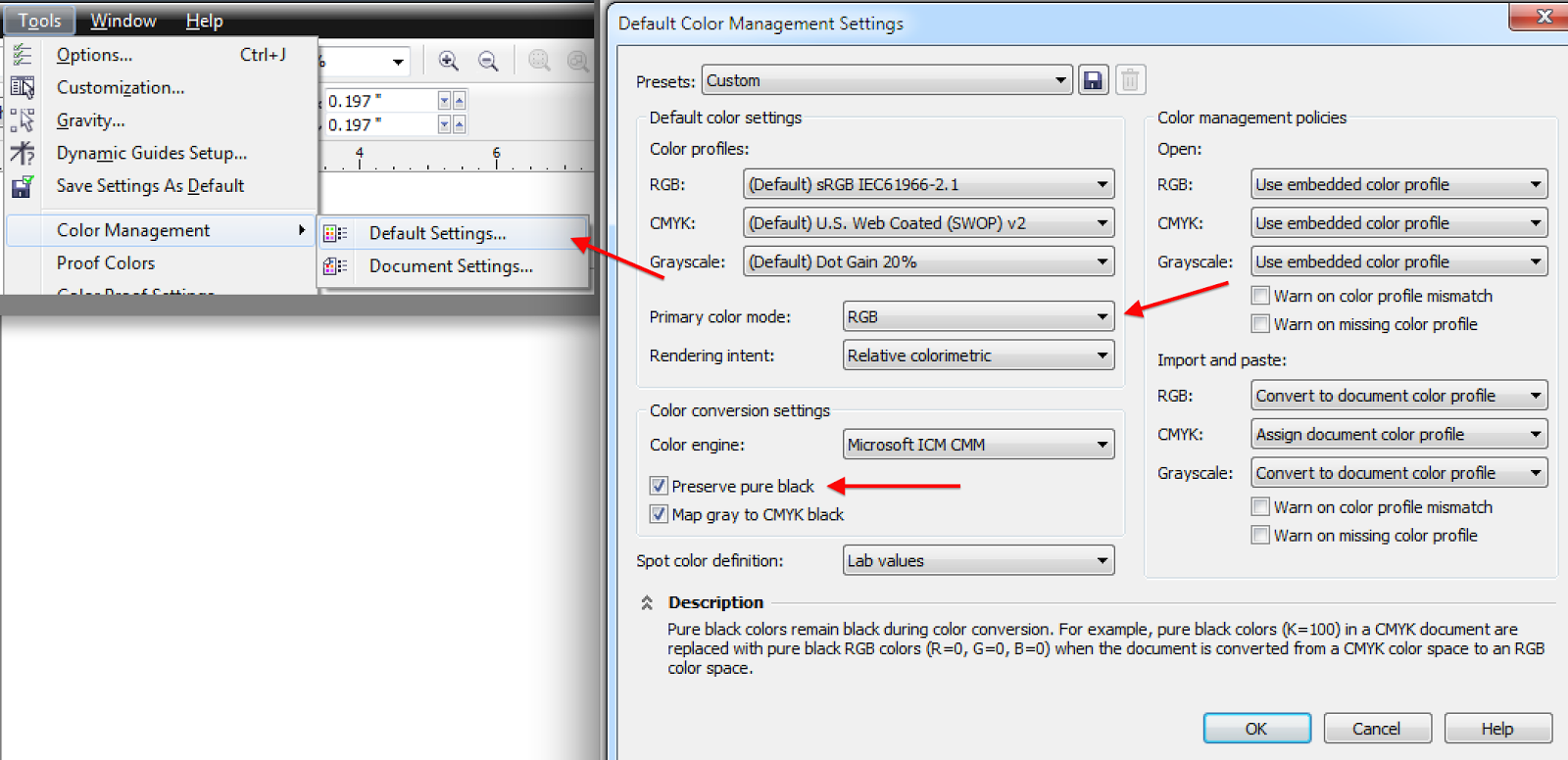The growing standard of S1000D is definitely not going away and its capabilities are growing exponentially every new release, so if you are in the aviation industry creating technical publications (maintenance manuals, etc) then you are probably familiar with this specification. If you're curious about the history of S1000D then go to
ASD's website, read about it and download their latest version of S1000D. The current version is 4.1 for this blog post.
What 3D tool do we use?
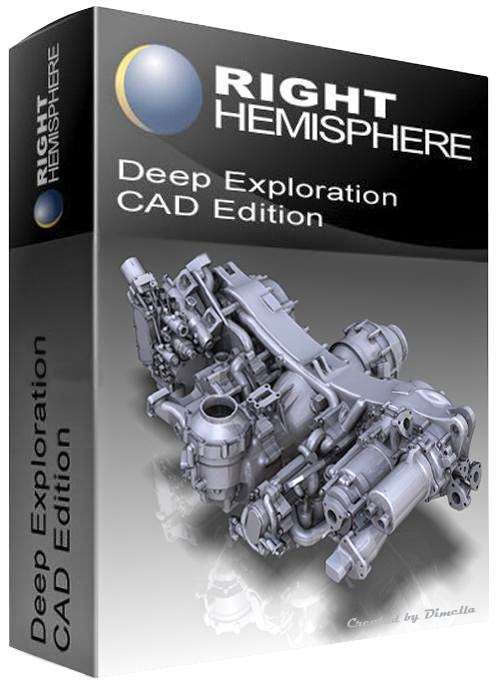 |
| Fig 1. Deep Exploration |
Before we discuss a few tricks for Corel Designer and S1000D let's talk about our 3D tool currently being used by DGM. We use Deep Exploration (DE) by Right Hemisphere with Corel Designer X5. The 3D tool DE has an amazing one-button export option into Corel Designer that works very well; much better than exporting DXF via Pro Engineer (or other 3D programs...as one alternative). Sadly Right Hemisphere was acquired by SAP and the product is now used with their
3D Visual Enterprise applications so it's not longer a 'cheap' $1600 solution that pairs with Corel Designer ($1000). In fact Corel is now paired with a much more expensive 3D application with their illustration software called XVL Studio 3D CAD that costs $5,000...that's a ridiculous jump in cost. I think they were probably not making that much money to continue their licensing agreements with the 3D software companies (CATIA, Solidworks, Unigraphics, PTC, etc) based on their current sales or they discovered that their price point was too low in comparison to some of the competitors (PTC Arbortext IsoDraw being the best).
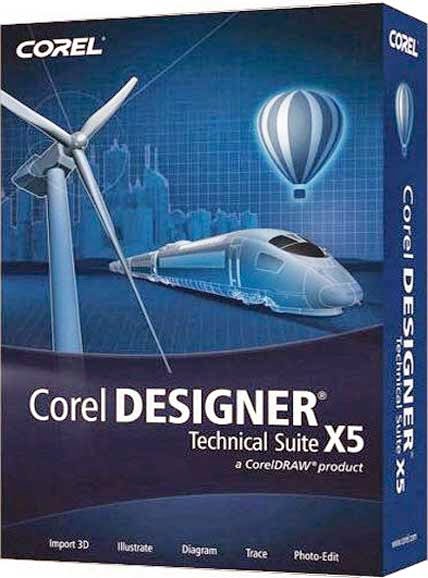 |
| Fig 2. Corel Designer |
With that being said, we have to request that some of our customers export an earlier version of their model or provide another usable version if possible due to DE's lack of updates. It is a small insignificant kink in our processes that is currently acceptable for our price point for our services. There are better solutions for sure, but their costs are much higher. If the size and scope of a project grows large enough then a cost analysis can be used to qualify the more expensive alternative solutions (e.g. IsoDraw) by comparing man hour costs vs tools used for the project.
A few S1000D tips for Corel Designer
If you're new to S1000D as a writer then take the time to read through chapter 3. It's a meager 1,579 pages for issue 4.1, but absolutely necessary. The data interchange formats are defined by S1000D in chapter 4.8 section 2. Now let's talk about CGM colors and some potential font issues.
CGM Colors
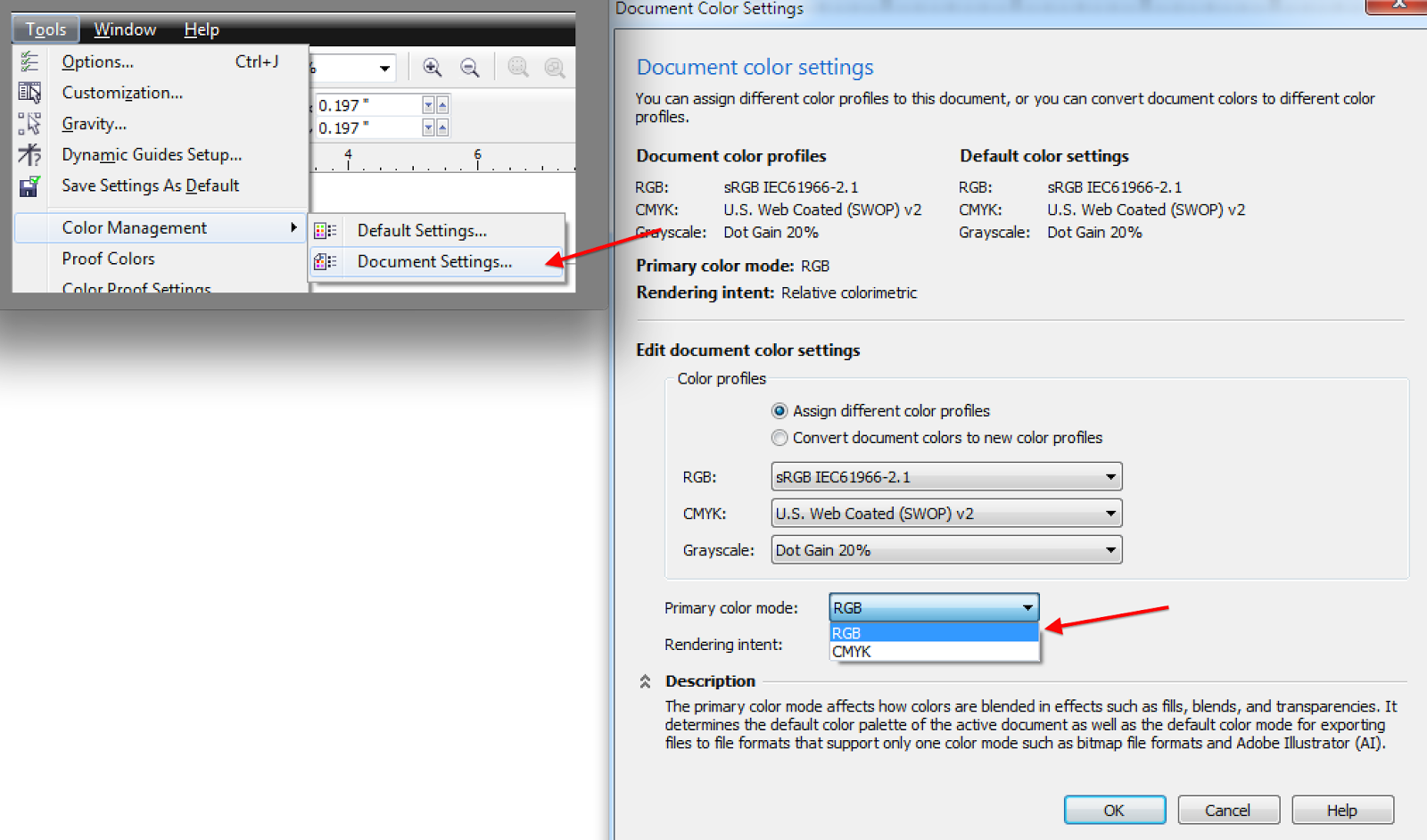 |
| Fig 3. Document Settings |
Chapter 3.9.2.3 section 2.2 in S1000D discusses the use of colors. Use RGB as the primary color mode and use only RGB colors in the document (RGB 0-0-0 as black), avoid CMYK. The RGB colors are for your computer and the CMYK colors are for the printer. Use the following steps to setup Corel Designer for RGB:
- (see Fig. 3) Select Tools > Color Management > Document Settings > Primary Color Mode > select drop down menu "RGB."
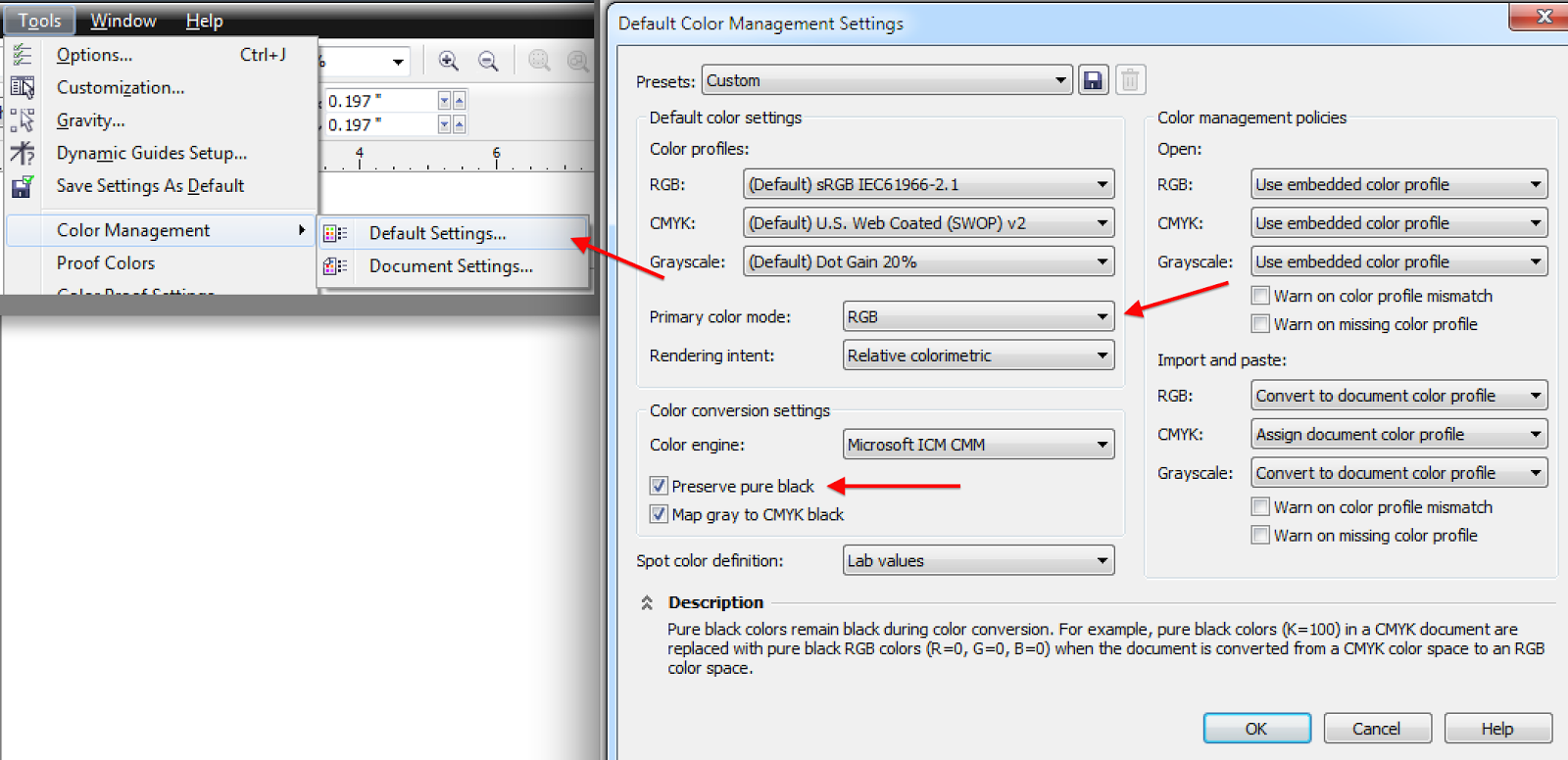 |
| Fig 4. Default Settings |
- (see Fig. 4) Select Tools > Color Management > Default Settings > Default color settings > Primary color mode > select drop down menu "RGB." Next select radial button "Preserve pure black." This will make sure that the CMYK 0-0-0-100 color (black) will be converted to RGB 0-0-0 (black).
Fonts
Chapter 3.9.2.1 section 2.2.2.2 in S1000D requires that we use either Univers, Arial, Helvetica fonts (Sanserif type). It is easiest to use the Arial font due to availability of
purchasing the font online and its use across all software applications and operating systems (Mac vs Microsoft). This becomes a problem when your computer does not have the same version of Arial (or Helvetica) than the CSDB and/or the client's computers. Here are a few methods to make sure that you have the same font:
- Purchase fonts from the same font store (agreed upon with the client).
- Install the font on your computer.
- Link the font in your software - just because the font is installed on the computer doesn't mean that the software will automatically map to it.
- Install the font in the CSDB server.
- Make sure that your client installs the font on their computers.
Updates
This post will be updated as more data as lessons are learned.